ସହଯୋଗ:Using talk pages
A talk page (also known as a discussion page) is a page which editors can use to discuss improvements to an article or other Wikipedia page.
The talk page associated with an article is named "Talk:Example", where "Example" is the name of the article. For example, the talk page for discussion of improvements to the article Australia is named Talk:Australia. The talk page associated with a page in another namespace is named by adding "talk" after the namespace label; for example, the talk page for Wikipedia:About is called Wikipedia talk:About.
User pages also have associated talk pages (for example, User talk:Jimbo Wales). When other editors need to contact you, they will usually do this by leaving a message on your talk page. When someone has left you a message that way, you will see an orange information notice the next time you log in or view a page on Wikipedia.
Where to find talk pages
[ସମ୍ପାଦନା]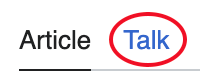
When viewing an article (or any other non-talk page), a link to the corresponding talk page appears on the "discussion" tab at the top of the page. Click this tab to switch to the talk page; you can then view the talk page and its history, and edit it if you want to add a question or comment.
If the "discussion" link is red, it means no talk page has been started yet. Click the red link to begin a talk page for that article. (It is also possible for a talk page to exist while the corresponding non-talk page is a red link; this often occurs in User space, when a user has received talk page messages but has not started a user page yet.)
To go back to the article page from its talk page, use the leftmost tab at the top of the page, labeled "article". For pages other than articles, this tab may say something different, like "user page" or "project page".
Talk page use
[ସମ୍ପାଦନା]Sections
[ସମ୍ପାଦନା]To discuss a new topic, start a new section by going to a new line and typing a title like this: == Heading ==, replacing "Heading" with a suitable title for the topic you wish to raise. Place new discussions at the bottom of the page. You can also use the tab labeled "new section", at the top of a talk page, which performs these steps automatically.
To respond to a discussion already in progress, add your comment below the last entry in the discussion. If you want to respond to a specific comment, you can place your response directly below it. When doing this, keep in mind the advice given below about indentation.
Sign your contributions
[ସମ୍ପାଦନା]You should sign and date your contributions on all talk pages. To do this easily, type four tildes (~~~~) at the end of your comment, or just click the signature button on the row of buttons above the edit box. This will be automatically converted into a user signature and the date and time. (You can change the form of your signature using your user preferences.)
Indentation
[ସମ୍ପାଦନା]Indentation is used to keep talk pages readable. Comments are indented to show whether they are replies to other comments, and if so, which ones.
Comments are indented using one or more initial colons (:). Each colon represents one level of indentation. You will see these colons in the wikitext when editing a talk page, but when viewing the page itself you will see the indents.
The first comment in a section will have no colons before it. When you reply to a statement, you should use one more colon than the number that appear in the statement you're replying to. For example, if you're replying to a statement that has 2 colons before it, your response should have 3 colons before it.
The following is an example of a talk page discussion using indentation. The text typed in the edit box is shown on the left, and the resulting display on the right.
How's the soup? --[[User:John]] :It's great!! --[[User:Jane]] ::I made it myself! --[[User:John]] Let's move the discussion to [[Talk:Soup]]. --[[User:Jane]] :I tend to disagree. --[[User:George]] |
How's the soup? --John Let's move the discussion to Talk:Soup. --Jane
|
If you wish to reply to a comment that has already been replied to, place your response below the last response, while still only adding one colon to the number of colons preceding the statement you're replying to. In this example, note that Jane, George and Jim are each responding to John's comment.
How's the soup? --[[User:John]] :It's great!! --[[User:Jane]] :Not too bad.. --[[User:George]] :Terrible. --[[User:Jim]] |
How's the soup? --John
|
Note that comments are displayed closer together when indented by the same amount (see George's reply in the example above). This can cause confusion to readers glancing through a conversation thread, since several multi-line comments can be mistaken for a single comment. To produce normal paragraph spacing, add a linebreak first as Jim has done.
The next example shows a more complex discussion. Even though Jane has responded to John first, and Elliot responded to Jane, we can still easily see that George's comment is meant to be in response to John's original question:
How's the soup? --[[User:John]] :It's great!! --[[User:Jane]] ::Just ''how'' great was it? --[[User:Elliot]] :::''Really'' great! --[[User:Jane]] :Not too bad.. --[[User:George]] ::I thought it was a ''little'' bad... --[[User:Sam]] |
How's the soup? --John |
Note that if your comment consists of more than one paragraph, you must repeat the colons at the start of each paragraph. An alternative is to type the new paragraph tag <p> in the wikitext instead of starting a new line.
When a long discussion has many indents, the discussion may be awkward to read, particularly on smaller screens. Eventually, for everyone's convenience, a replying editor will "start over" by responding without any colons at all. The {{outdent}} template can be used for this purpose.
You have new messages
[ସମ୍ପାଦନା]After someone else edits your user talk page, the alert below is automatically displayed on all pages until you view your user talk page. If you click "new messages" it will direct you to the bottom of your talk page. If you click "last change" it will show you the last edit done to your talk page.
Subpages and archiving
[ସମ୍ପାଦନା]Sometimes particular topics generate a disproportionate amount of traffic on a talk page. It may be decided to remove discussion of those topics to a subpage of the talk page. To do this, create a page titled "Talk:Xxx/Yyy", where "Talk:Xxx" is the name of the main talk page, and "Yyy" indicates the topic of the subpage. Leave a note at the top of the main talk page linking to any subpages.
On talk pages that generate significant amounts of discussion, old discussions are often archived to keep the size of the talk page at a manageable level. This may be done either manually or with the help of a bot. An archive box with links to the discussion archives is normally placed at the top of the current talk page.
Assorted talk page boxes and graphics
[ସମ୍ପାଦନା]- Quotations
Sometimes it is necessary to display a sentence or paragraph from the article on the talk page so that other editors can easily understand what is being discussed.
An easy way to do this is to use the {{Quotation}} or {{Quote}} templates. Write {{quotation|Quoted passage from the article.}} to produce
Quoted passage from the article.
{{Quotation|quoted text| Who said it| Source}} (Creates the above box.)
{{Quote|quoted text| Who said it| Source, page ___}} (Indented with no box, make Source in italics.)
{{Quote|quoted text| Source, page __}} (Indented with no box.)
- Boxes - general
Plain box (can also be used in article):
Colored box (green - talk page only):
<div class="boilerplate" style="background-color: #efe; margin: 2em 0 0 0; padding: 0 10px 0 10px; border: 1px dotted #aaa;">'''Put copied and pasted quoted text from article here.'''</div>
- Talk page graphics
{{done}} creates ![]() Done
Done
{{ESp|pd}} creates ![]() Partly done:
Partly done:
{{ESp|?}} creates ![]() Not done: it's not clear what changes you want to be made. Please mention the specific changes in a "change X to Y" format.
Not done: it's not clear what changes you want to be made. Please mention the specific changes in a "change X to Y" format.
{{fixed}} creates ![]() Fixed
Fixed
{{outdent}} creates a carry-over line to begin discussion at far left.
